
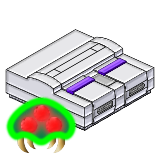




When you turn on the game, press START on the title screen to reach the "SAMUS DATA" screen. There are three saved game slots to choose from; you can also choose to copy (DATA COPY) or delete (DATA CLEAR) an existing game. To begin, select a game slot and press A to go to the "OPTION MODE" screen.
Existing games show the amount of energy Samus has, plus the number of Energy Tanks (and how many are full). The elapsed time of each game is also shown.

On the "OPTION MODE" screen, you can begin the game right away (START GAME), change the text language from English to Japanese (ENGLISH TEXT/JAPANESE TEXT), or go to one of the setting sub-menus described below.

On the "CONTROLLER SETTING MODE" screen, you have the choice to reassign the following game controls:
| SHOT | JUMP | DASH | ITEM SELECT | ITEM CANCEL | ANGLE UP | ANGLE DOWN |
| The default assignments are: | ||||||
| X | A | B | Select | Y | R | L |
| The Player's Guide recommends using the following assignments: | ||||||
| Y | B | A | Select | X | R | L |
They claim this is a more "intuitive" setup (I personally don't care for it), but it's ultimately up to you and what you're comfortable with. The controls are described in more detail in SECTION 2.2.

On the "SPECIAL SETTING MODE" screen, you have a couple more options:

The game screen consists of the following items above the game itself. When you first start, only your current Energy and the Map are displayed, but as you collect items and upgrades the following items are added:

The Map Screen shows the areas that you have visited so far in magenta. If you collect data from a Map Computer (there is one in each area except Tourian), areas that you haven't visited (that are not secret) are marked in blue. (In Tourian, you get the whole map in blue automatically, except for the escape route.) Secret areas are not marked until you visit them.
Rooms that contain an item are marked with a small square ■. Special rooms are marked differently; Map Rooms are marked with an 'M', Save Rooms with a 'S'. Energy Recharge Rooms are marked with a yellow energy ball, and Missile Recharge Rooms are marked with a red Missile. Boss rooms are marked with a creature sort of symbol. Elevators are marked with a small line ▬ above or below which is a dashed shaft.
You can pan around the map with the D-pad; note, however, that you can only view the zone that you are currently in. To view a different zone, you must first travel to that zone.

Pressing R while on the Map Screen takes you to the Samus Screen. (Pressing L returns you to the Map Screen.) The Samus Screen shows all of Samus's weapons and equipment, and allows you to equip or unequip any of them as you see fit.
The one exception to this is the Spazer Beam; once you collect the Plasma Beam, the Spazer is automatically unequipped. They cannot both be selected at the same time. (Except with certain glitches, which I don't go into in this guide, as they're unnecessary.)
Of particular note on this screen is the Reserve Tank section. Here, you can switch Reserve Tank fill control from 'AUTO' to 'MANUAL'. When it's set to 'AUTO', energy is taken from Reserve Tanks ONLY when Samus's energy drops to 0. When it's set to 'MANUAL', you must do this energy transfer manually on this screen. Handy if you need the energy transferred before you get to 0. (Such as when you are attempting a spectacular mile-long horizontal Super-Jump…)
"Nintendo", "Super Nintendo" / "SNES", "Nintendo 64" / "N64", "Donkey Kong", "Legend of Zelda", "Super Mario World", "Super Mario 64", "Metroid", and all related content, names, etc., are trademarked and/or copyright ™ / © Nintendo.
–